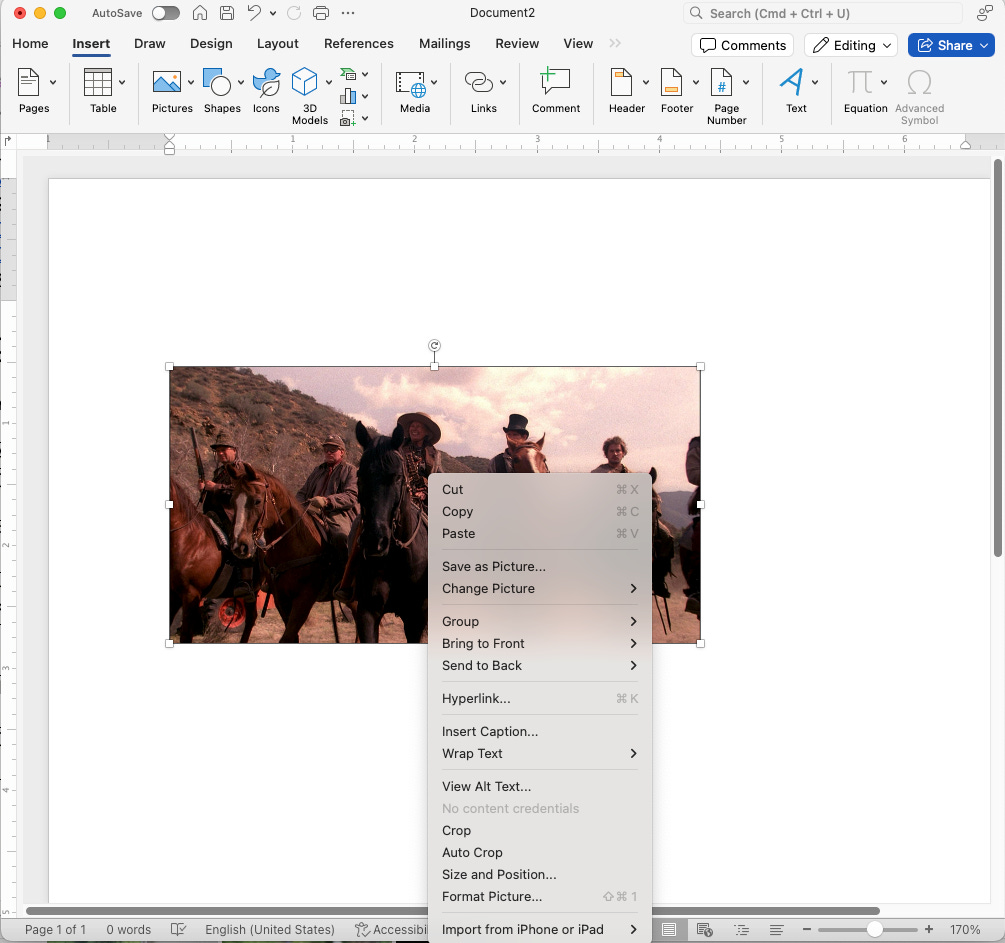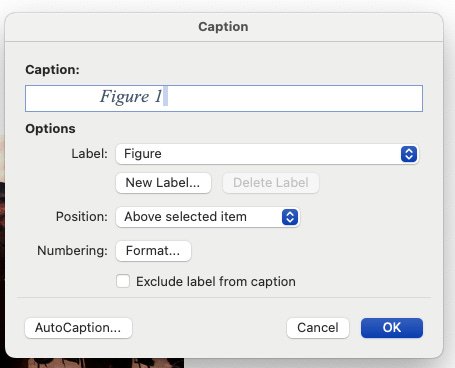Easy Figure and Table Captions in Word
Learn to create APA 7th edition figure and table captions that automatically update both format and number as you revise your manuscript.
Figures and tables are an important part of any manuscript, providing readers with a snapshot of the research findings. The APA 7th edition publication manual provides specific guidelines for formatting both figures and tables; however, it’s easy to make caption formatting and numbering errors when writing and revising a manuscript. Over the years, I’ve developed a strategy to reduce the prevalence of these errors across my laboratory’s manuscripts. This strategy not only ensures that every caption meets APA 7th edition style guidelines; it also leverages Word’s automatic captioning feature to ensure that numbering is always accurate across figures, tables, and body text… even after extensive revisions, such as the addition or deletion of figures and tables!
Step 1: Wrap Text Around a Figure
APA 7th edition guidelines allow figures and tables to be placed in line or at the end of a manuscript. Regardless of placement, figures and tables must be aligned with the left margin. Once a figure is left-aligned, you can specify how you’d like text to wrap around the figure:
Select and right-click the image for which you wish to generate a caption.
Open the wrap text menu option and select Tight (this will allow text to wrap around your figure) or Top and Bottom (this will force text above and below the figure).
Step 2: Insert a Caption
Once the figure itself is formatted correctly, you can add a caption with update fields. Update fields ensure that the numbers associated with figure and table captions - as well as any cross-references in the body text - remain accurate, even as figures and tables are moved within a document:
Right click on the figure again and click on the Insert Caption… menu option.
Select the Figure and Above selected item options from the Label and Position dropdown menus, respectively. Then, click OK.
Hold the shift key and click on both the figure caption and picture. Then, right-click, open the Group menu option, and select Group. This will ensure the figure caption and figure move together as a single unit.
Step 3: Update Caption Styles to Match APA 7th Edition Guidelines
Word’s styles feature allows writers to apply formatting uniformly easily across a manuscript. Aligning the captions style with APA 7th edition minimizes reformatting and ensures every caption is in the appropriate format.
Bring the figure caption into alignment with APA 7th edition style guidelines. The word “Figure” and the number should be bold; the caption itself should be italicized and in title case.
Select the Figure 1 text and open the styles pane on the Home tab. Click the dropdown arrow for more styles, find the one for Captions, right-click and select Update Caption to Match Selection. Now, any figure or table caption you place in this document will be in APA 7th edition style.
Step 4: Enjoy the Benefits of Automatic Formatting
Formatting your figure and table captions in this way affords you additional time savings as you write your documents:
Update the fields associated with captions to auto-populate the correct numbers throughout your text when you move a figure or table in your body text.
Cross-reference specific figures and tables in the body text. Clicking on the cross-reference will immediately navigate to the referenced figure or table.
Maintain the accuracy of the table of contents associated with a thesis, dissertation, or book.
Happy writing!
Dr. V
Thanks for reading Dragon Stats! Request a topic (above) and subscribe for free (below) to receive new posts!